Ubuntudde Installation Guide
Table of Contents
1. Overview :
UbuntuDDE is a Remix Operating System, Powerful Ubuntu with the most beautiful Desktop Environment. Its initial release is UbuntuDDE Remix 20.04 focal based on Ubuntu 20.04 LTS and will be supported by the UbuntuDDE community.

In this installation guide, we’re going to learn how to install UbuntuDDE desktop onto your computer, using either your computer’s DVD driver or a USB Flash-drive.
2. Requirement:
Following points are to be considered before installing the Operating System in your computer:
- Connect your computer to the power source.
- Ensure you have at least 30GB of free space.
- Minimum of 2GB RAM is required to install UbuntuDDE (4GB Recommended)
- Ensure that you have access to a minimum of 4GB USB Flash-drive with UbuntuDDE.
- Turn off Secure Boot in BIOS before proceeding the installation.
- Make sure you have the recent backup of your data. So that if something goes wrong you can restore all your backups.
Before moving to step 3, make sure your USB drive is bootable/flashed with UbuntuDDE ISO image. If you don’t have an ISO, you can download from https://ubuntudde.com/download/
To burn the ISO into your USB drive, you can use software like balenaEtcher, Rufus, Startup Disk Creator, etc.
3. Boot from USB Flash-drive:
After you insert the bootable flash drive in your computer and switch on the computer, most of the computer boots from the Flash Drive automatically.
In case, if your computer doesn’t boot from the flash drive, press F12 key basically (may vary according to the computer and can go with Escape, F2 and 10 commonly). Although you are unsure of how to get the boot menu, look for a brief message when your system starts.

And after you choose to install UbuntuDDE from the Boot Menu, you will see a splash screen checking the disk for defects.

After your system completes the boot process, you will enter a full and ready to use UbuntuDDE 20.04 Live Operating System. Here, from the live session, you can enjoy the fully functional OS. You can play with it freely and install some software or browse the internet. You can also play with all the system settings from the live session.
Note that the system loads and runs in your physical RAM, so any change you make will not affect your currently installed operating system and data stored in your hard drive. After you are satisfied with the live session of UbuntuDDE you can enjoy it without any obstacle with installing it fully in your computer.
4. Prepare to install UbuntuDDE:
You first need to select the option of Install UbuntuDDE 20.04 LTS from the left corner of the desktop or by clicking the Launcher icon on the DDE Dock.

Then, after clicking the option you’ll see the welcome window:

From the window, you can select your preferred language from the drop down list on the bottom and click on the Next button on the right bottom of the window.
5. Select your Location
If you are connected to the internet, your location will be detected automatically. If you are not connected to the internet then just type the name of preferred local town or city or use the map to select your location and click on Next.

6. Select Keyboard Layout:
After you select the location and click on the Next button you will get the option to select the keyboard layout you prefer. Click on the Next button after you choose the keyboard layout.

7. Allocate Drive Space:
From this option, you can choose whether to install UbuntuDDE alongside another operating, delete your existing operating, replace it with UbuntuDDE or you can choose the manual partitioning to create a new partition table. Most likely, this part of Installation of UbuntuDDE 20.04 requires the full attention.

1. Install Alongside
Here, If you are going to install UbuntuDDE alongside your other operating system, then the option “Install UbuntuDDE alongside the existing Operating System ” can be compatible for you. This option will automatically create two partition to install the UbuntuDDE as listed below:
Partition Table:
1. Swap: 4GB
2. Ext4 (mount point /): Rest of the available disk space.
2. Erase Disk
Then the second option is “Erasing the Complete disk and Installing UbuntuDDE”.This method also creates the partition table as mentioned above and installs UbuntuDDE.This method of installation is recommended for the user who want to completely erase the disk and install UbuntuDDE in the Computer.
3. Manual Partitioning
And the third one which requires a lot of your attention is “Manual Partitioning/ Something Else”. This option lets you create your own and desired partition table as per your requirement. This is also the way by which you will get control over how many partitions you will create or hard drive your system will use. Usually during installation users are intended basically to make partitions like root (/), swap .
Here’s a list of partitions you should allocate in partition table for Boot:
- ESP (UEFI only):
Size: 500MB Recommended
File System: FAT32
Mount Point: /boot/efi
Flag : boot (Make sure to tick)
- Root Partition:
Size: Rest of the available disk space
File System: ext4
Mount Point: /
- Swap Partition (Optional):
Size: 2x Primary Memory Size
File System: swap
Note: ESP partition (EFI System Partition) is only required for the computer that supports UEFI Boot System. For the Legacy Boot System ESP partition is not needed.

8. Login Details:
You can enter your username, password and other login details here. You can choose to enable automatic login.

9. Summary:
After you click on the Next button after entering your login details you will be promoted to a summary of the installation you are going to proceed with.


10. Background Installation:
The installation process will now run in the background showing the progress of the installation in the window on the screen. Depending upon the speed of your computer, installation takes a few minutes.

Conclusion
After the background installation completes, you will get the Installation Complete windows on your screen. Click on Restart Now and remove the installation media from your computer and press Enter when prompted. Meanwhile, You can also continue testing the UbuntuDDE.

Congratulations !! You have successfully installed UbuntuDDE 20.04 LTS Focal Fossa, powerful Ubuntu with the most beautiful desktop environment. If you encounter any issue or error during and after installation, don’t hesitate to join any of the platforms for community support.
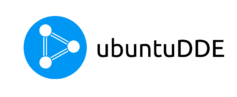
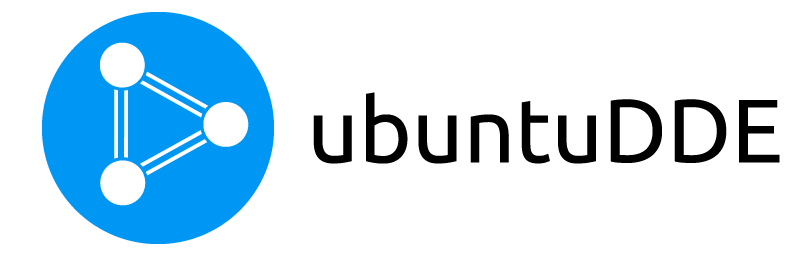


There are a lot of things keeping me from making the jump and embracing UbuntuDDE as my daily OS:
* AMD GPU: It just doesn’t play well with my Radeon RX 550X mobile discrete GPU. At all.
* Window title bar is too big and cannot be changed to a smaller one, which is a must for laptops; Not that much space to waste.
* System crashes. And crashes. And crashes. Over and over and over again. From logging in to my session, to updating my system and then starting working with Libreoffice, my machine would have run into some crash three or four times.
* The taskbar. Unlike Cinnamon, which has lots of applets, from Download and Upload speed applet, letting me know the transfer rate for up/download ALL THE TIME, to NUM/CAPS Lock indicator and weather info. UbuntuDDE? It’s got none of that, leaving me in the dark for pretty much everything else I used to manage from Linux Mint 19.
* Blur effects-ish: In UbuntuDDE, open up a terminal window (with black background) and then trigger the Start Menu to show up in front of that screen. Some weird artifact are displayed instead of the blur effect.
Overall, UbuntuDDE is a beautiful system, I’ll give it that. But popping up crash reports every so often makes it an unstable system to rely on. Furthermore, it uses some tools that apparently will never get any updates in the future. Coming from Linux Mint to UbuntuDDE leaves me wondering how long it’s going to take for UbuntuDDE to become as useful as Linux Mint. And UbuntuDDE’s taskbar, with so little information, goes to show the system’s got ways to go.
Have to say, that’s a fair report. I found pretty much the same. I’m back on LM 19.3 Cinnamon for the time being.
otro sistema muy bueno es ZORIN
Let’s give some time to UbuntuDDE which is young and promising.
I also love Mint especially LMDE for its stability but felt in love with Deepin 15 which is so beautiful and I just discovered ExTiX Deepin 20.5 based on Debian Buster and Deepin 20 🙂
Y cuando comienzan a usar la ultima version de deepin la 2.0, para la siguente version de UbuntuDDE?
El lanzamiento de UbuntuDDE con el último Deepin Desktop Environment 2.0 que está en beta hasta ahora está programado para el lanzamiento 20.10
I installed Ubuntu dde without any problems.
Has been rock solid from day one. (release of final release). Previously used Deepin and loved the desktop, but couldn’t update various items via the system. Great job keep up the good work, would recommend to anybody. I am using an HP laptop running i5 processor and 4gb ram and am in my late 70s.
Let’s give some time to UbuntuDDE which is young and promising.
I also love Mint especially LMDE for its stability but felt in love with Deepin 15 which is so beautiful and I just discovered ExTiX Deepin 20.5 based on Debian Buster and Deepin 20 🙂
Muchas gracias. ahora es mi Distro principal !!! GRACIAS
I hope this never happens! DDE in linux deepin now looks like a coloring book for young children. it’s too colorful like baby linux … so if ubuntuDDE changes the look of how deepin did it I’ll immediately go to another distro! I don’t want Huawei colors in Linux
That was so rude
That’s the beauty of Linux, go use your own. Also, DDE has theming, so you could, and I imagine this will build out even more, change the coloring scheme. Most Linux Destop Distros add more coloring capabilities as they mature. Not sure why your so ‘worried,’ you sound like a newbie to Linux.
😂😂😂😂😂
Just installed and done the first update using the “Software Uptader” now my Dock is missing and I can only see the Wallpaper, how I can fix this?
The Desktop is beautiful and functional. However, I am having problems with the Windows Effect feature. It is annoying because when it glitches out all active programs I click become transparent and therefore hard to see. I have to remove the Windows Effect feature so the desktop is reliable enough for work.
I am also having problems with detecting the Microphone and Speaker on Google Chrome and Brave browser. I am forced to use Firefox for hangout which is fine but I am used to Google chrome.
Can’t wait for this desktop to become mature enough were these glitches are in the past. I love the wallpapers and screensavers. The multi-tasking view is amazing when it is working with the Windows effects.
Keep up the good work guys. You are doing a great job for the first release.
I am using UbuntuDDE for over a week, and I think I love it, anyway I am stock between ZorinOS and this great distro, for the first and second time I had problem in installation, but the main problem was about USB image writer,
Anyway please consider a support forum.
Thank you for your great job, keep going.
Hi, i am trying to install latest UbuntuDDE with dual boot, the installation stopped at 84% and get message error external command failed – Command failed – Command apt install -y –no-upgrade -o Acquire::gpgv::Options::=–ignore-time-conflict shime-signed.
Have you an idea how to resolve this?
/
Turn of the Secure Boot Option in BIOS and Install UbuntuDDE. 🙂
Hi, same here.
Guess this is due to Secure Boot enabled in BIOS.
Is there a way to install it with Secure Boot enabled ? With Ubuntu 20.04 LTS it works.
Disable the Security Boot
a help / self help document is very much needed. Initial configuration standards as well.
I have the same issue, I found out that I forgot to disable Secure Boot in my BIOS, after doing that the installation completed.
On my laptop, installing Linux is accompanied by some subtleties. I want to try this distribution. To do this, I need to know two things:
1. What installer is used?
2. What bootloader is installed in the process?
this is a great system congratulations!!!!!
Thanks for details
Hi. Where are published the source code?
https://sourceforge.net/p/ubuntudde/code/ref/master/
I have not installed yet, but before I do I want to know if hibernation is supported and how I can hibernate
Is there a way to upgrade install from an existing ubuntu 20.04 install?
Yes please someone answer this. Faithful users are out there that spent a lot of effort to get their systems up and running. Thank you!
Very nice system, but one thin frustrates me no end: how can I ungroup the tasks in the task bottom panel. While we’re at it, how can I scale the size down? it’s pretty big on a laptop screen.
Waiting to see how people fare with an installation on Surface Pro machines. I love walking into conferences with my SurfPro and bootup Linux (Mint for now). An UbuntuDDE would be awsome on it.
after installation ubuntudde and login asking another update if update that one automatically changed langauge , previously i selected english rupees after update
unable to login
I cant say that im unhapy with UbuntuDDE I love the way it looks and I also love the way I can navigate in the files manager. Im new to linux and that whole User and Root confuses me sometimes and I sort of get lost but double clicking iconds and having a pop up window asking you to run or display is one of the feature I think I love most. however what bothers me quite a lot is that sometimes after a reboot the dock wont show up or will load after a long time and its buggy when loading the distro if youre using a discrete graphics card , well at least for me. Other than that I dont really have anything to say but like I said im new to this world so I havent gt into much depth
so many bugs, below are some
1. on settings > themes, i cant see all the preview, its just showing me big transparent box
2. suddenly an updated box on OS prompted and then upon update, it says reboot, I followed then it stays forever on my laptop logo (asus) so I have no choice but to boot to my windows OS and delete the partition for the ubuntudde and just go alone with windows as wonderful ubuntudde its buggy.
I am facing problem at the time of installation. The installer does not respond and some time frizes. I tried to creat partion but it loads forever when i tried to stop the process it frozes again…I really like this distro..Any solution guys?
Install just goes blank after selecting one of the first two options, fans go into high mode. Same thing happens with the Deepin live install, for the record.
Yoga 720
Ok guys, now that Deepin was bought by another chinese company and they are revamping deepin de I guess its time to leave it alone and move to something else that seems to be the best place to be: UKUI.
What about moving dis distro for kylin ui instead of the crap that the folks are doing to deepin de?
I guess its going to be perfect. Ubuntu + UKUI 3.1 + the support ubuntu kylin already have + the uiki desktop that feels perfect for desktop + embrace the translations and voila: we will end up with the best of both worlds: ubuntu structure + kylin beautiful desktop.
Please, consider it as deepin is moving from everywhere to everywhere in every new release, too much changes and too much “fingers” across the board for the desktop itself and the traces of chinese government on it (not that i care too much about it, but they are not setting down and they are moving too much the goals of the desktop and thats not good for foss or desktop users).
Atleast, if somebody wants: consider making some tutorial for clean ubuntu install with ukui desktop as default, removing everything related to ubuntu desktop that is not necessary for ukui to work.. ? 🙂
I have installed Pop_OS 20.10, upgrading from 20.04. I had deepin installed as my desktop user interface of choice. Would like to do so again with Pop_OS 20.10. I can’t find a ppa: to get the appropriate deepin remix. Very frustrating.
Can someone supply terminal install instructions or give me a URL to get to the appropriate install instructions so that I can get a deepin 20.10 UI that works with Pop_OS 20.10?
Thanks!
I appriciate all the work you have done.you made ubuntu more powerfull with dde.Many people did not try the deepin system because of security threat.you guys made it now everyone can try and feel the awesome experience
Thank you once again
If I want to keep home partition of UbuntuDDE 20.04 then what type of partition table should I create??
(may vary according to the computer and can go with Escape, F2 and 10 commonly)
There 10 is wrong for F10
How can we upgrade from ubuntudde 20.04 to ubuntudde 20.10
Installed Ubuntu dde immediately on it’s release. It has been rock solid on an HP laptop with i3 processor and 4gb ram. Great distro, congratulations to the team. I am in late 70s.
This distro seems to be dead, deepin has advanced and you continue with an old version, what happens, if you are not going to continue you should notify it.
Esta distro parece estar muerta, deepin ha avanzado y ustedes siguen con una versión antigüa, que pasa, si ya no van a seguir deberían avisarlo.
Cpu fan is on max speed.I never had that issue with the TLS version.
Eventually gotten Deepin on Ubuntu to work. I had KDE5 installed, not showing Deepin on Lightdm. I see some people say you can try GDM3, not a good idea as its part of GTK environment. Deepin is part of QT / KDE dependency. I decided to install LXQT Desktop and remove KDE5. On lightdm could see Deepin on the list. Deepin Working, full of bugs and unstable. I have Deepin working on Fedora 36, a lot more stable, I see the volume on the task tray is nowhere to be found.