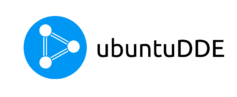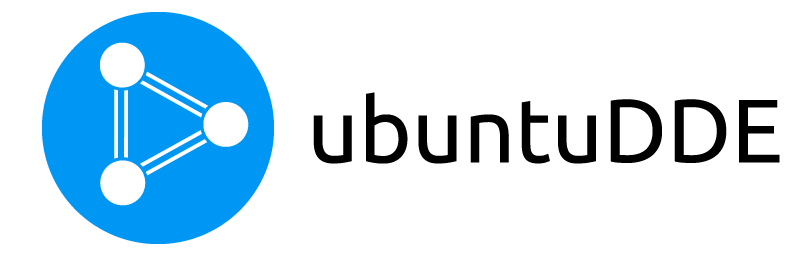Are you here asking and looking about installing Stremio in UbuntuDDE? If yes, then follow the tutorial and you will know how to install stremio. Stremio is a modern media center that is a one-stop solution for video entertainment.
You can stream Netflix, Amazon Prime, YouTube, and many more. Stremio collects all information about movies / TV all on one platform. And also you can send content to your TV with Chromecast.
Stremio is a multiplatform platform that can be installed on Linux, Windows, macOS, Android, and iOS. Stremio is an open-source project. It is a great thing that you can check the code of the core Stremio in the Github repository. Stremio flow makes for much easier and faster. All you need to do is install the Stremio add-ons.

Stremio is an all-in-one platform where you can stream movies and TV Shows from different Providers. Follow the given East 10 steps with pictures to download and install Stremio on Linux.
How to install Stremio on UbuntuDDE
Table of Contents

Step 1: Go to the Stremio Website

Browse https://www.stremio.com/ from your favorite Web Browser. In my case, I am using Mozilla Firefox. By default, the option is selected for Linux as it detects. Simply, Click on the Download Stremio Button.
Step 2: Download the Latest Stremio

Click on the first option where it says “Stremio Debian/Ubuntu”. After that, you will opt for a downloading file with a dialog box.
Step 3: Saving the Stremio Package

Check on Save File and Click on OK Button. After that, .deb file will be downloaded.
Step 4: Installing Stremio

Note: The name of the file will change in the course of time. So, You need to write the current file name to install stremio.
Open Terminal ( Ctrl + Alt + T) and execute:
cd ~/DownloadsThen execute this command to install:
sudo apt updatesudo apt install -fsudo dpkg -i (current-filename).debwget http://archive.ubuntu.com/ubuntu/pool/universe/x/x264/libx264-152_0.152.2854+gite9a5903-2_amd64.debsudo dpkg -i libx264-152_0.152.2854+gite9a5903-2_amd64.debStep 5: Opening Stremio

Search Stremio from the Application using Super Key. Then, Single-click to open Stremio. After that, Stremio will open.
Step 6: Launching Stremio

Stremio will launch automatically and a splash screen will appear.
Step 7: Guest Login

If you don’t want to create an account then you have the Guest Login option available. All you need to do is click on the I accept Terms and Conditions and Guest Login.
Step 8: Stremio Board

Then finally, you will see the Movies and TV Shows listed on the board of the Stremio. Wait a second, to watch the Movies/TV Shows you need to install the Addons.
Step 9: Installing Addons for Stremio

The process of installing Addons is very simple and easy. All you need to do is click on the addons button which is located at the right side of the Search Button. Install the top 2 Stremio Addons ( ThePirateBay+, YTS). After the installation of these add-ons. You can watch your desired Movies and TV Shows.
Step 10: Watching Movies and TV Shows

Finally, you can watch movies and TV Shows. For reference, I have a Parasite movie ready for streaming. All you need to do is choose one of the links given on the right-hand side of the screen. And walla You can watch your desired movie.
Stremio Help Center
If you want to report any issues that you are facing or any new feature requests you want in Stremio. Then, the stremio help center is the place you want to be. Stremio also has a Sub-Reddit in which the developers and the users of the stremio are extremely active. I really appreciate the work and effort of the Developers Team working on the Stremio Project.
Conclusion
Hurray !! Congratulations. I hope that you know how to install Stremio on a Linux Machine. Enjoy your time with stremio by streaming Movies and TV Shows. Don’t forget to share this post with your friends and watch Movies.